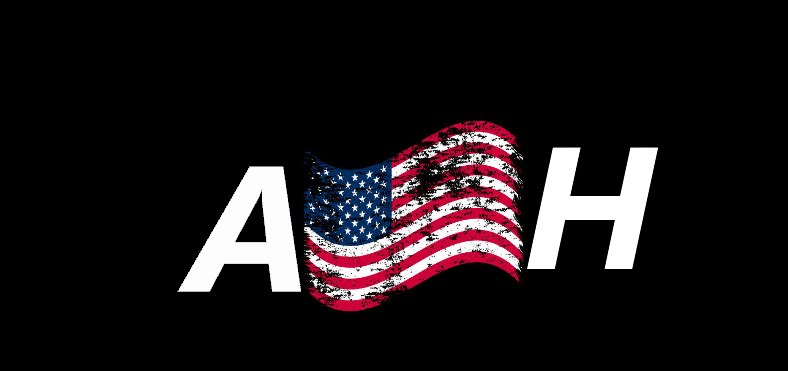How to update TxAdmin on your FxServer Game Server
Step 1. Go to our Game Server Panel and Log in. https://client.americanhosting.xyz
Step 2. Press on the server that TX Admin needs to be updated in .
Step 3. Press "Startup" on the bar and scroll down until you see " Fivem Version"
Step 4.Go to https://runtime.fivem.net/artifacts/fivem/build_proot_linux/master/ and right click on the newest artifact and press "Copy link address".
Step 5. Past the link under the "FiveM Version" and then remove most of the link to make it look like this . (EX: 6593-7672c8c849165dad70a1e82f89e31059d8fcf20d).
Step 6. Scroll Down and find Download link and past the entire link that we previously copied into the box .
Step 7. Press on the "Console" tab on the top bar and make sure your server is offline.
Step 8. Press on the "Settings" tab on the top bar and press on "Reinstall server"
Once the server is done reinstalling, you can start your server back up. (When you press "Reinstall Server", it will not delete any files, It will update existing files on your server.).
If you have any questions feel free to create a ticket on the website or discord